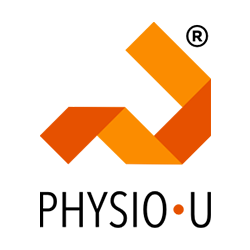START HERE: Add Bookmark
Once you have discovered a technique, an exercise, a condition, or a case study you would like to bookmark, click the Bookmark Tools icon on the upper right corner of the page. Then click Add Bookmark.


Add the bookmark to your Main list or a specific custom group you plan to create or have created. Below a group has been created, “Shoulder Pain with Mobility Deficits”, as an example.
How to find my saved bookmarks & groups
After clicking Save, you can view your bookmarks by clicking on the My Bookmark tab at the top corner of the screen.
Create custom group
If you are wondering how we made a custom group name, look below! It is very easy to do so that 7000+ videos can be easily found! The section headings take your organization skills one step further!
1) Click “Create” to start a group
2) Enter a name to group your bookmarks in one place
3) Add a section heading to organize your bookmarks into different groups
4) Now your bookmarks are organized! It’s that simple!